Master of Android
Sunday 24 November 2019
Viral Najib Konvoi Y Suku terbaru Y15 Video Sempoi Malu apa bossku
Terbaru Viral ,Najib Konvoi Y suku, Y15 Video sempoi ,bossku,
Terbaru ,Viral Najib Konvoi ,Y suku konvoi, Y15 Video ,sempoi bossku,
Terbaru Viral Najib ,Konvoi Y suku Y15 ,Video sempoi bossku,
Malu apa bossku, najib bossku, najib throll
Monday 17 September 2012
tips menggunakan instagram
Sudah mencoba Instagram? Aplikasi berbagi foto yang sedang naik daun ini semakin banyak diunduh oleh mereka para pengguna smartphone dan tablet.
Apalagi setelah peluncuran versi Android dan keputusan Facebook membeli Instagram beberapa waktu yang lalu. Beberapa pengguna baru pun mulai bermunculan terutama dari mereka yang memakai sistem operasi buatan Google tersebut.
Tidak terlalu sulit untuk memahami Instagram.Interface yang sederhana dan fitur-fitur yang sangat mudah diakses akan langsung terasa familiar setelah mencobanya beberapa kali.
Namun, untuk lebih memaksimalkan segala fitur yang ada, Anda para pengguna baru di Instagram mungkin perlu mengetahui lima tips yang dikutip dari CNET berikut.
1. Double-tap untuk 'Like'
Hanya dengan melakukan sentuhan ke layar perangkat Anda dua kali berurutan secara cepat, Anda bisa dengan mudah menyukai (Like) sebuah foto. Sebuah gambar hati akan muncul yang menandakan fungsi 'Like' telah bekerja. Jika ingin melakukan 'Unlike', lakukan lagi langkah yang sama.
2. Mention pengguna lainnya
Mirip Twitter? Ya. Instagram juga memiliki fungsi 'Mention' dengan cara mengetik @ lalu dilanjutkan dengan nama yang dituju. Ada dua cara melakukan mention, yaitu dengan mengetik nama orang yang dituju pada image caption, maupun melalui fitur comment.
3. Hashtag
Lagi-lagi sesuatu yang sering kita temui di Twitter. Dengan menambahkan Hashtag (#), foto yang Anda upload ke Instagram akan bisa di-klik saat dipublikasikan. Pengguna lain yang meng-klik foto tersebut akan dibawa ke halaman dimana foto-foto yang menggunakan Hashtag yang sama akan tersusun di satu tempat.
4. Edit foto sebelum diunggah
Ingin tahu bagaimana beberapa pengguna Instagram mengunggah foto-foto berkualitas tinggi? Tentunya, mereka tak menggunakan aplikasi edit yang ada di Instagram. Untuk dapat menghasilkan foto yang baik Anda perlu menggunakan aplikasi lain yang lebih canggih, misalnya Adobe Photoshop. Repot? Sudah pasti. Namun coba bayangkan berapa banyak followers yang mungkin Anda raih jika Anda selalu menghadirkan foto-foto berkualitas.
5. Menghapus komentar dan Caption
Ini yang wajib diketahui apabila Anda sering melakukan sharing foto ke publik. Meskipun tidak bisa memodifikasicaption, Anda bisa menghapusnya dengan cara memilih foto yang dituju, masuk ke fitur Comment, lalu lakukan gerakan menyapu dengan jari Anda dari kanan ke kiri. Sebuah tombol Delete akan muncul seketika. Langkah ini juga berfungsi untuk menghapus Comment.
sumber : http://sibukforever.blogspot.com/2012/04/5-tips-memakai-instagram-yang-perlu.html
Saturday 4 February 2012
Langkah 2 – Buka File (& Mengenali Ruang Kerja Eclipse)
Kali ini kita akan belajar buka File daripada Eclipse dan lihat bagaimana ia berfungsi. (*Klik pada gambarrajah untuk dibesarkan)
(*Sebelum anda dapat membuka program Eclipse, pastikan komputer anda telah tersedia ada JDK (Java Development Kit) atau JRE (Java Runtime Engine). Tapi saya cadangkan anda memiliki JDK kerana ia membolehkan anda melihat dokumentasi dan sumber-sumber kod untuk memudahkan pembangunan aplikasi Java/Android nanti. Jika belum ada, boleh dapatkan melalui link ini.)
1. Buka software Eclipse.

Akan terpapar tetingkap seperti diatas. Klik OK sahaja. Eclipse membenarkan anda mengasingkan projek-projek aplikasi anda dalam fail (folder) yang berasingan. Jadi, jika anda mempunyai 2 atau lebih projek, pastinya anda mahu mengasingkan setiap projek itu dalam fail yang berlainan. Kan? Tujuannya supaya mudah untuk diuruskan dan tak terkeliru.
2. Anda akan dibawa ke platform kerja Eclipse seperti gambar di bawah. Untuk anda yang baru pertama kali buka, anda akan dapati paparan seperti di bawah ini.

Kalau anda seperti saya, pasti anda akan tergamam pada mulanya. “Aik! Apa semua ni? Tak faham la. Camne nak guna?”. Betul? Tapi anda jangan risau, saya akan terangkan sedikit demi sedikit. Lihat pada paparan di bawah pula.

Di sini, saya telah pecahkan platform Eclipse kepada beberapa bahagian. Setiap bahagian ini mempunyai fungsi yang berbeza.
A : Butang Toolbar.
Sila lihat di akhir artikel ini untuk mengetahui fungsi setiap butang-butang ini.
B : Workspace.
Di sini, anda akan dapat melihat semua projek-projek anda dalam bentuk turutan. Anda boleh aktifkan mana-mana projek anda untuk diubahsuai/diaturcara. Pada tajuknya akan tertera ‘Package Explorer’.
C : Editor.
Ini adalah kawasan di mana kata-kata kod program akan terpapar dan membolehkan anda untuk mengaturcara program anda melaluinya. Anda perlu faham bahawa aplikasi Android adalah sebenarnya sebuah skrip kata-kata kod program Java sahaja. Jadi, untuk mencipta sebuah aplikasi Android, anda perlu membina skrip kata-kata kod program Java. Namun, Eclipse telah memudahkan kita membina skrip ini dengan konsep ‘What You See is What You Get’. Oleh itu, kita boleh membina antaramuka aplikasi kita tanpa melihat kepada kod-kod programmming. Saya akan terangkan dalam tutorial akan datang.
D : View.
Ruangan ini akan menunjukkan data-data yang dimasukkan bagi setiap fungsi pada aplikasi kita. Contohnya, jika kita meletakkan kekotak tajuk pada ruangan Editor, dan kita mahu masukkan tajuk kita bernama ‘Program Pemulihan Dadah’, maka di ruangan inilah di mana anda akan masukkan tulisan ‘Program Pemulihan Dadah’ itu. Harap anda dapat faham serba sedikit penerangan saya.
E : Platform Runtime.
Ini adalah ruangan di mana Eclipse akan menunjukkan proses-proses yang berlaku apabila program kita dilancarkan. Sekiranya program kita tersekat di tengah jalan (tidak dapat paparkan program kita), maka Eclipse akan tunjukkan proses-proses yang telah berjaya dilakukan dan proses mana yang tidak berjaya. Jadi, kita dapat tahu di peringkat manakah program kita bermasalah.
3. Seterusnya, kita akan buka projek baru. Pergi ke bahagian toolbar Menu, dan pilih File > New > Project. Lihat pada gambar di bawah.

4. Paparan untuk ‘Select a wizard‘ akan terpapar. Pilih Android Project, dan klik Next. Tidak perlu taip apa-apa pada ruangan tulisan di bawah ‘Wizard‘.
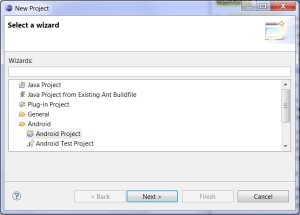
5. Kemudian, anda perlu mengisi beberapa ruangan pada paparan berikut seperti di bawah ini;
- Project name : Berikan nama kepada projek anda. Nama ini akan tersiar dalam Package Explorer pada Workspace Eclipse anda.
- Application name : Ini adalah nama aplikasi anda yang anda mahu hebahkan kepada umum kelak apabila dipasarkan di pasaran Android Market. Pastikan nama ini menggambarkan fungsi aplikasi anda supaya mudah orang mencari kelak.
- Package name : Di sini anda perlu menulis mengikut tertib begini (com.XX.YY). XX adalah nama syarikat/organisasi/pilihan anda. YY pula adalah nama aplikasi anda. Contohnya seperti ini (com.satrian.haiandroid). Sebaiknya semua berhuruf kecil.
- Build Target : Di sini anda perlu menandakan versi Sistem Android yang akan digunakan oleh pengguna aplikasi anda nanti. Jika anda mahukan pengguna yang mempunyai versi Sistem Android 2.1 (Eclair) dan keatas, anda tandakan pada versi Android 2.1 seperti di bawah.

Seterusnya butang Finish akan muncul. Klik Finish.
Dan anda akan dibawa terus ke platform kerja Eclipse beserta projek ‘Hai Android’ terpapar di ruangan Workspace. Dengan ini, TAHNIAH! Anda telah mempelajari cara-cara membuka fail/projek baru dalam Eclipse.
Jumpa lagi di sesi akan datang. Terima kasih kerana sudi datang. Harap dapat membantu.
———————————————————————————–
Fungsi Butang-butang Toolbar :
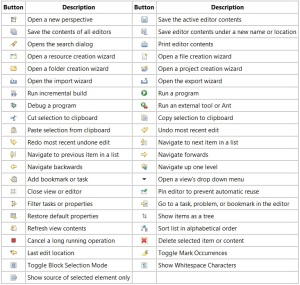
Web Apps Overview

.apk) or as a web application (developed using web standards and accessed through a web browser—there's nothing to install on user devices).The approach you choose for your application could depend on several factors, but Android makes the decision to develop a web application easier by providing:
- Support for viewport properties that allow you to properly size your web application based on the screen size
- CSS and JavaScript features that allow you to provide different styles and images based on the screen's pixel density (screen resolution)
Another great feature of Android is that you don't have to build your application purely on the client or purely on the web. You can mix the two together by developing a client-side Android application that embeds some web pages (using a
WebView in your Android application layout). Figure 1 visualizes how you can provide access to your web pages from either a web browser or your Android application. However, you shouldn't develop an Android application simply as a means to launch your web site. Rather, the web pages you embed in your Android application should be designed especially for that environment. You can even define an interface between your Android application and your web pages that allows JavaScript in the web pages to call upon APIs in your Android application—providing Android APIs to your web-based application.Since Android 1.0,
WebView has been available for Android applications to embed web content in their layout and bind JavaScript to Android APIs. After Android added support for more screen densities (adding support for high and low-density screens), Android 2.0 added features to the WebKit framework to allow web pages to specify viewport properties and query the screen density in order to modify styles and image assets, as mentioned above. Because these features are a part of Android's WebKit framework, both the Android Browser (the default web browser provided with the platform) and WebView support the same viewport and screen density features.To develop a web application for Android-powered devices, you should read the following documents:
- Targeting Screens from Web Apps
- How to properly size your web app on Android-powered devices and support multiple screen densities. The information in this document is important if you're building a web application that you at least expect to be available on Android-powered devices (which you should assume for anything you publish on the web), but especially if you're targeting mobile devices or using
WebView. - Building Web Apps in WebView
- How to embed web pages into your Android application using
WebViewand bind JavaScript to Android APIs. - Debugging Web Apps
- How to debug web apps using JavaScript Console APIs.
- Best Practices for Web Apps
- A list of practices you should follow, in order to provide an effective web application on Android-powered devices.
What is Android?
Features
- Application framework enabling reuse and replacement of components
- Dalvik virtual machine optimized for mobile devices
- Integrated browser based on the open source WebKit engine
- Optimized graphics powered by a custom 2D graphics library; 3D graphics based on the OpenGL ES 1.0 specification (hardware acceleration optional)
- SQLite for structured data storage
- Media support for common audio, video, and still image formats (MPEG4, H.264, MP3, AAC, AMR, JPG, PNG, GIF)
- GSM Telephony (hardware dependent)
- Bluetooth, EDGE, 3G, and WiFi (hardware dependent)
- Camera, GPS, compass, and accelerometer (hardware dependent)
- Rich development environment including a device emulator, tools for debugging, memory and performance profiling, and a plugin for the Eclipse IDE
Android Architecture
The following diagram shows the major components of the Android operating system. Each section is described in more detail below.
Applications
Android will ship with a set of core applications including an email client, SMS program, calendar, maps, browser, contacts, and others. All applications are written using the Java programming language.Application Framework
By providing an open development platform, Android offers developers the ability to build extremely rich and innovative applications. Developers are free to take advantage of the device hardware, access location information, run background services, set alarms, add notifications to the status bar, and much, much more.Developers have full access to the same framework APIs used by the core applications. The application architecture is designed to simplify the reuse of components; any application can publish its capabilities and any other application may then make use of those capabilities (subject to security constraints enforced by the framework). This same mechanism allows components to be replaced by the user.
Underlying all applications is a set of services and systems, including:
- A rich and extensible set of Views that can be used to build an application, including lists, grids, text boxes, buttons, and even an embeddable web browser
- Content Providers that enable applications to access data from other applications (such as Contacts), or to share their own data
- A Resource Manager, providing access to non-code resources such as localized strings, graphics, and layout files
- A
Notification Managerthat enables all applications to display custom alerts in the status bar - An
Activity Managerthat manages the lifecycle of applications and provides a common navigation backstack
Libraries
Android includes a set of C/C++ libraries used by various components of the Android system. These capabilities are exposed to developers through the Android application framework. Some of the core libraries are listed below:- System C library - a BSD-derived implementation of the standard C system library (libc), tuned for embedded Linux-based devices
- Media Libraries - based on PacketVideo's OpenCORE; the libraries support playback and recording of many popular audio and video formats, as well as static image files, including MPEG4, H.264, MP3, AAC, AMR, JPG, and PNG
- Surface Manager - manages access to the display subsystem and seamlessly composites 2D and 3D graphic layers from multiple applications
- LibWebCore - a modern web browser engine which powers both the Android browser and an embeddable web view
- SGL - the underlying 2D graphics engine
- 3D libraries - an implementation based on OpenGL ES 1.0 APIs; the libraries use either hardware 3D acceleration (where available) or the included, highly optimized 3D software rasterizer
- FreeType - bitmap and vector font rendering
- SQLite - a powerful and lightweight relational database engine available to all applications
Android Runtime
Android includes a set of core libraries that provides most of the functionality available in the core libraries of the Java programming language.Every Android application runs in its own process, with its own instance of the Dalvik virtual machine. Dalvik has been written so that a device can run multiple VMs efficiently. The Dalvik VM executes files in the Dalvik Executable (.dex) format which is optimized for minimal memory footprint. The VM is register-based, and runs classes compiled by a Java language compiler that have been transformed into the .dex format by the included "dx" tool.
The Dalvik VM relies on the Linux kernel for underlying functionality such as threading and low-level memory management.
Linux Kernel
Android relies on Linux version 2.6 for core system services such as security, memory management, process management, network stack, and driver model. The kernel also acts as an abstraction layer between the hardware and the rest of the software stack.Discover Android Get Apps Develop Apps
Android, the world's most popular mobile platform
Android powers millions of phones, tablets, and other devices and brings the power of Google and the web into your hands.With an amazingly fast browser, cloud sync, multi-tasking, easy ways to connect & share and the latest Google apps (and thousands of other apps available on Android Market) your Android powered device is beyond smart.
-
Quick and easy browsing
The Android browser puts the web at your fingertips. View multiple open pages at once, use incognito mode to browse privately and sync your Google Chrome bookmarks so all your favorite sites are with you on-the-go. And save any web page to read when you’re offline—handy for mobile boarding passes, train schedules, and your favorite news articles. Fast, powerful and easy, just like on your computer.

-
Master your photos and connect with friends and family
Android makes it easy to shoot, edit and share photos and videos quickly. Capture those special moments in your life. With one-touch sharing, you can share immediately with family and friends, without switching apps or losing your original. You can even use your camera to video chat with Google Talk, or participate in a Google+ hangout.

-
All your email, anytime, anywhere
Gmail makes mobile email fast, fun, and approachable. You can swipe between conversations to catch and search for emails even when you don’t have a data connection. With seamless contacts integration and instant access to your latest mail, Gmail can play a crucial role in your online experience, no matter where you are or what device you're using.

-
Maps with turn-by-turn navigation, Places, and Latitude
Google Maps on Android comes with Places, Latitude, Navigation and Street View. Get free, turn-by-turn GPS navigation for driving, walking, and public transit directions to easily find your way.

-
Control your Android device with your voice
Android listens to you. Use your voice to command your device and use voice typing to speak to type emails, SMS or even search the web. More than 20 languages supported.

-
Beam from one phone to another
Sharing with people close by has never been easier or quicker. Use Android Beam to share contacts, web pages, YouTube videos, directions, and apps—all with the power of Near Field Communication (NFC). Just touch two NFC-enabled Android devices back-to-back, then tap to beam whatever's on the screen to your friend.

-
Face Unlock
Using state-of-the-art facial recognition technology, you can now open some Android devices with a smile. Just grab your phone with one hand, turn it on, and look at it—and you're in. No complicated passwords to remember.

-
Customize your Android device
Widgets let you interact with your favorite apps right from your Home screen. You can add and resize your calendar, email feed, important Google+ posts, and more, so the important stuff in your life is right there within reach.


